Oh boy, just had myself a busy few hours of coding and testing … just to please you guys 🙂 It was fun, and i’m not all done yet! Have a few more ideas I want to implement before NZB Completion Checker goes beta – and then hopefully 1.0 final!
The biggest news this time is multiple server support! It took a bit of time to get it working, since a whole lot of code had to be rewritten and retested. I’ve done a quick test of it all, but I’ll leave most of the checking up to you!
Well.. lets get on with the details!
Lets start off with a screenshot and work with that:
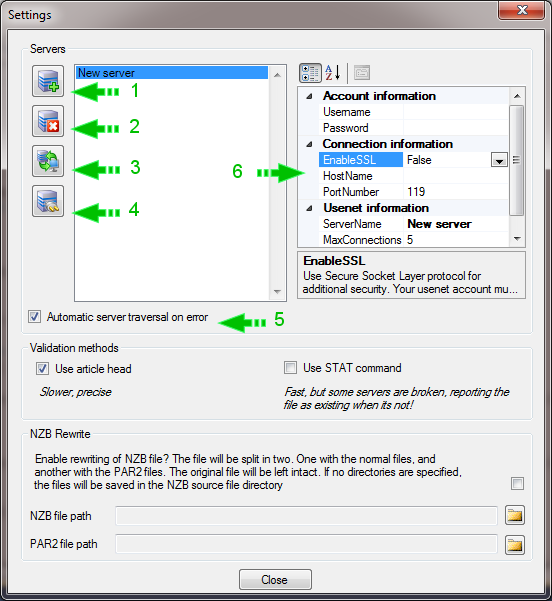
As you have probably noticed, then config screen has changed – quite a bit! That means, that your old configuration file (server wise), will not work anymore! Now servers are stored in a separated, encrypted, file. However, this encryption is only to keep people from snagging into your file with notepad and such. If you decompile the software, you might be lucky enough to find the encryption keys, so pleeeeeease… don’t blame me, if your serverinfo has been missused!
Anyways, lets break it down a bit. On the left side, you will have all your servers listed by whatever name you choose to give them. It will be used elsewhere in the program, so try and give them real name, eg. Giganews and such!
On the right side (#6), you will have the server properties. This is all the properties like you use to know them. Username, password, hostname, SSL, portnumber, maxconnection. Btw, now you can use any portnumber for SSL, not just 443 🙂
On the far left, 4 buttons are located (#1, #2, #3, #4).
#1 Add new server
#2 Delete server from list
#3 Validate server settings. A single connection will be made to your selected server, and an login attemt is made.
#4 Set server as default. The default server will always be used to check all files. Only if that fails, it will try the other servers in the list!
#5 Allow server traversal on error. If a check fails on your default/primary server, NZB Completion Checker will used the other servers in your list to check for a match. When the first match is made, it will revert back to your default/primary server again. If this box is not checked, the other servers will not be used, unless you select one of them as the new default server.
Using multiple servers will also change the tree and board tabs.
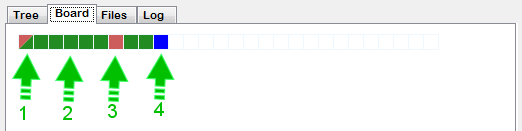
#1 This file was missing on the primary server, but was found on another server. But which one? (I will be telling you how to find out in just a bit!)
#2 This file was found on the primary server
#3 This file was missing on the primary, and the other servers in your list
#4 This file is being processed
So if a file is missing on one server, but is found on another server. How to I discover what server that is?
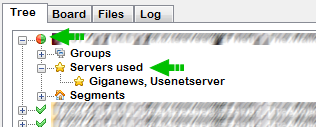
First off the files which are found on a secondary server is marked with a cirle in the colors red/green. Red – it was missing on the primary, and green because it was located on a secondary server. Simple 🙂
Next, if you unfold the “Servers used” node, it will tell you which servers was used, successfully, during the check. Here it was Giganews and UsetnetServer.
Now for the last (and a bit unfinished) part – the stats screen!
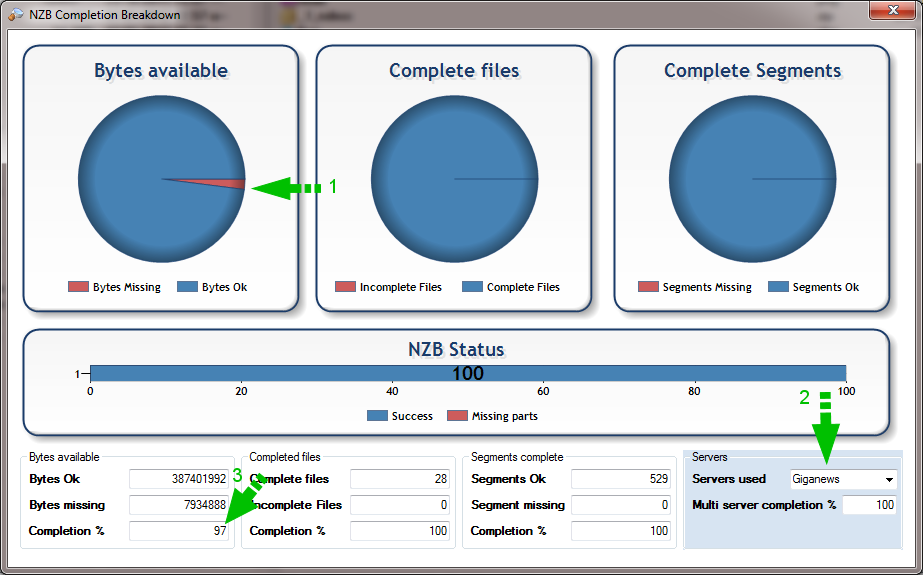
The screen looks almost like it did before. However, in this example something might seem fishy!
#1 It seems we are missing some bytes – hmmm!
#3 The completion says 97% complete
#2 The multiserver completion says 100% complete
Now why is this? Well, the “Bytes available” stats shows only the primary server, while Complete Files and Complete Segments shows the stats from all the servers. I’m not sure this is the right way to do it, but I wanted to show the user, that their primary server simply can’t do the job alone! If any of you have any suggestions, I’m listening 🙂 Please share you input!
Again I must urge you to report all the bugs you find! I’ve set up a secure form you can use right here:
Download link to NZB Completion Checker 0.9a
A bugfix was just posted. Main fix was changing the location of the servers.lst file. The download link has been updated, so just redownload 🙂 happy bughunting!